- phoneUSA: +1 800-322-7860 (Sales)
- UK: +44 (0)20 3332 0860 (Sales)
- AU: 1300 857 860 (Sales)
- International
WORK[etc] Web App Blog
Google Docs Integration - now in Beta for all!
03
Jul
Jul
That's right, we've (finally) pushed Google Docs integration through to public beta as well as improvements to the File Attachment tool.
Here's the low-down on everything Docs.
Google Docs is a free, online word processor, spreadsheet, slide show and data storage service from Google. With Google Docs you can create and edit these documents online, collaborate with your other team members and share with users outside your organization.
The WORKetc integration takes advantage of this by allowing you to reference and link Google Docs directly inside of WORKetc.
For example, you could write a report in Google Docs and then within WORKetc, attach that report directly to a project. WORKetc creates a link between the two, so that the WORKetc project will always link to the latest version of the report.
So in summary, Google Docs handles the creation of documents and WORKetc links documents to context such as customers, projects, sales leads and more.
If you're already using the awesome WORKetc Gadget for Google Apps Email then you are already set up.
Otherwise, make sure you have a Google Apps Domain set up, then inside of WORKetc simply enter the domain in at Settings -> Manage My Account -> Apps Integration
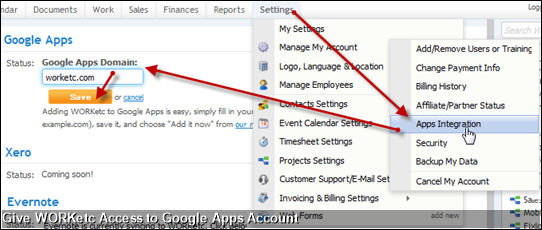
Once you've connected your Google Apps Domain to WORKetc, you'll see the Google Docs folder structure show up inside the WORKetc files folder. As you can see, everything is fairly straightforward, with the main association being Google Collections = WORKetc Folders:
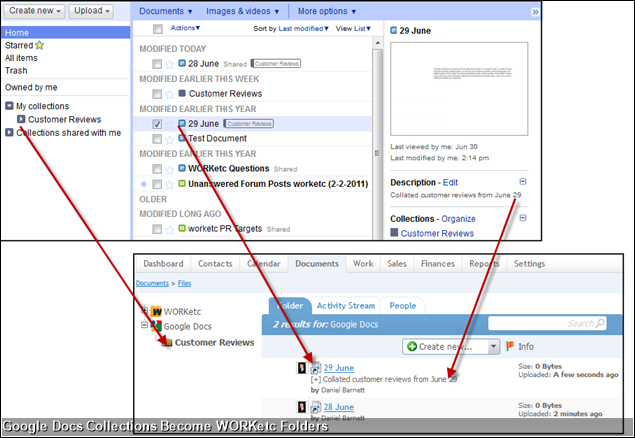
Note: When using Google Docs inside of WORKetc, WORKetc will always respect the permission settings you have set inside of Google Docs. So, if it looks like a Google Docs file is not showing up inside of WORKetc, remember to check permissions first:
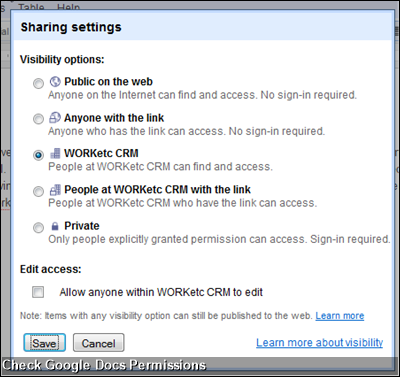
The WORKetc project management tool is likely the main place in WORKetc where most people will be looking to attach Google Docs files. Again, really straightforward:
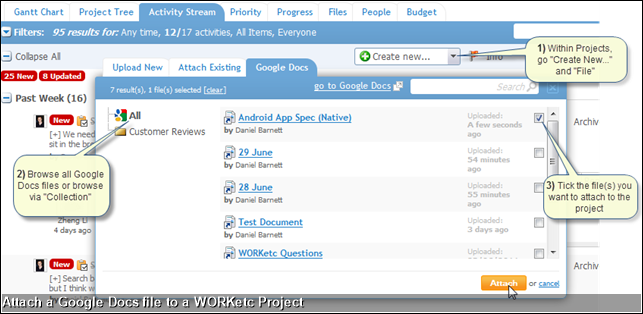
The "Upload New" tab now allows you to upload multiple files at once. Select a file from your desktop, hit upload, then go straight onto selecting the next file. Nice and fast:
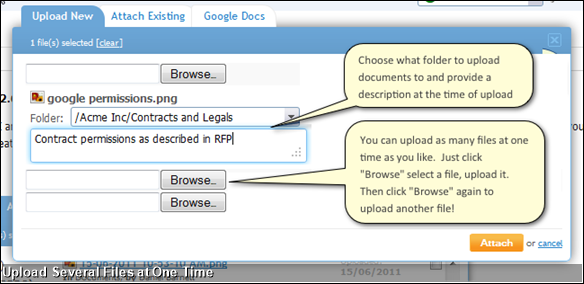
You can now also browse files that you have already uploaded to WORKetc, allowing you to attach the same file to multiple activities within WORKetc:
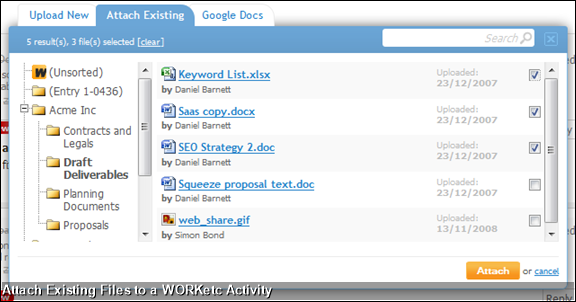
File management is easier now as well. Simply select multiple files and choose to download the selection as a single zip file or to permanently delete a selection:
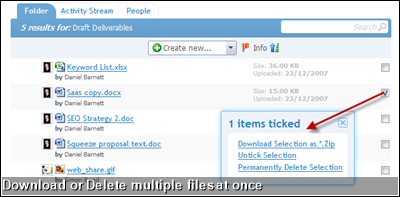
And you can now drag and drop files between folders making managing your document structure all too easy:
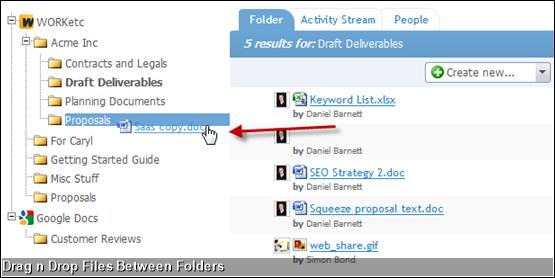
NOTE: Please use support@worketc email address or the "report a bug" link inside of your account to report any issues - so that we're better able to track issues.
Here's the low-down on everything Docs.
What is Google Docs, Why Use It?
Google Docs is a free, online word processor, spreadsheet, slide show and data storage service from Google. With Google Docs you can create and edit these documents online, collaborate with your other team members and share with users outside your organization.
The WORKetc integration takes advantage of this by allowing you to reference and link Google Docs directly inside of WORKetc.
For example, you could write a report in Google Docs and then within WORKetc, attach that report directly to a project. WORKetc creates a link between the two, so that the WORKetc project will always link to the latest version of the report.
So in summary, Google Docs handles the creation of documents and WORKetc links documents to context such as customers, projects, sales leads and more.
Setting it Up
If you're already using the awesome WORKetc Gadget for Google Apps Email then you are already set up.
Otherwise, make sure you have a Google Apps Domain set up, then inside of WORKetc simply enter the domain in at Settings -> Manage My Account -> Apps Integration
What it Looks Like
Once you've connected your Google Apps Domain to WORKetc, you'll see the Google Docs folder structure show up inside the WORKetc files folder. As you can see, everything is fairly straightforward, with the main association being Google Collections = WORKetc Folders:
Note: When using Google Docs inside of WORKetc, WORKetc will always respect the permission settings you have set inside of Google Docs. So, if it looks like a Google Docs file is not showing up inside of WORKetc, remember to check permissions first:
Using It
The WORKetc project management tool is likely the main place in WORKetc where most people will be looking to attach Google Docs files. Again, really straightforward:
Other Changes to the File Tool
We also took this opportunity to create a bunch of new changes to the WORKetc file tool.The "Upload New" tab now allows you to upload multiple files at once. Select a file from your desktop, hit upload, then go straight onto selecting the next file. Nice and fast:
You can now also browse files that you have already uploaded to WORKetc, allowing you to attach the same file to multiple activities within WORKetc:
File management is easier now as well. Simply select multiple files and choose to download the selection as a single zip file or to permanently delete a selection:
And you can now drag and drop files between folders making managing your document structure all too easy:
NOTE: Please use support@worketc email address or the "report a bug" link inside of your account to report any issues - so that we're better able to track issues.
What we're working on this week...
- Mobile web app for all phones - possible public beta at the end of this week
- Google Contacts Integration with two-way sync (although this is crazy difficult)
- Recurring Tasks
- Roles & Granular Permissions
Product Releases
Big News
Coalface
- Oil makes everything go faster... right?
- Build a better product by getting your feet really dirty (& what is coming next)
- A Getting Things Done (GTD) approach for WORK[etc]
- Welcome to the SSD club, Amazon EC2 (and how SSD's powered a 714% Performance Increase)
- Four Questions that Bring Teams Together
- See all from Coalface
Archive
- 2013 May
- 2013 Apr
- 2013 Mar
- 2013 Jan
- 2012 Oct
- 2012 Oct
- 2012 Sep
- 2012 Aug
- 2012 Jun
- 2012 Jun
- 2012 May
- 2012 Apr
- 2012 Mar
- 2012 Feb
- 2012 Jan
- 2011 Dec
- 2011 Nov
- 2011 Oct
- 2011 Sep
- 2011 Aug
- 2011 Jul
- 2011 Jun
- 2011 May
- 2011 Apr
- 2011 Mar
- 2011 Feb
- 2011 Jan
- 2010 Dec
- 2010 Nov
- 2010 Sep
- 2010 Aug
- 2010 Jul
- 2010 Jun
- 2010 May
- 2010 Apr
- 2010 Mar
- 2010 Jan
- 2009 Oct
- 2009 Sep
- 2009 Jul
- 2009 Jun
- 2009 May
- 2009 Apr
- 2009 Mar
- 2009 Feb
- 2008 Nov
- 2008 Aug
- 2008 Jul
- 2008 Jun
- 2008 May
- 2008 Apr
- 2008 Mar
- 2008 Feb
- 2008 Jan
- 2007 Dec
- 2007 Oct
